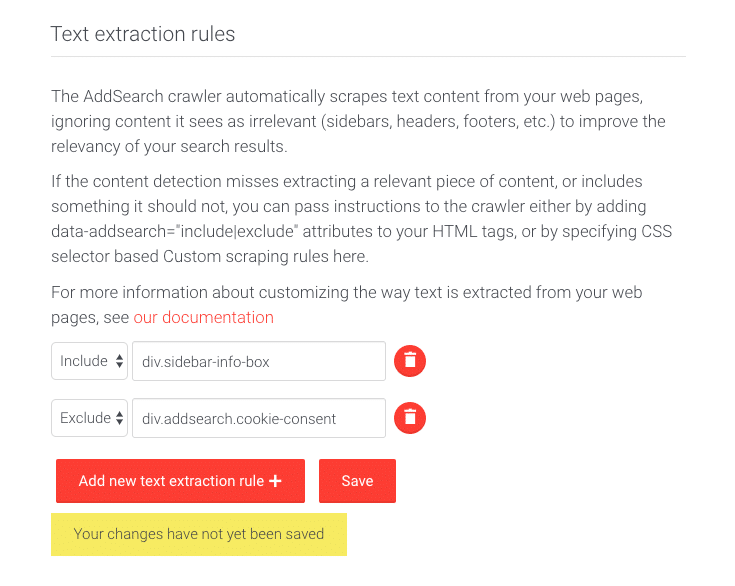Using Text Extraction Rules
AddSearch excludes elements from the index to make the search results more relevant. For instance, AddSearch excludes sidebars, headers, and footers that rarely contain relevant content. The content of the elements may also be the same on all pages, which is not optimal in terms of providing relevant search results.
The text extraction rules allow you to include elements in the index that AddSearch excludes by default. The inclusion is useful if, for instance, you have a sidebar or other excluded element that contains crucial information associated with the rest of the page contents.
You can also use the text extraction rules to exclude elements from the index you don’t want to add to the search. For instance, your pages may have a cookie consent view or a newsletter popup that appears after the page is loaded. In addition to the unwanted contents, the elements may also appear in the screen captures displayed in the Widget view.
Text extraction rules are configured in the AddSearch dashboard and do not make any changes to your pages’ source code. If you would like to exclude or include certain elements of the page, another way of doing it is adding special attributes to your HTML template.
Instructions
You can include or exclude elements with these three steps:
- Identify the selector of the element you want to include or exclude
- Create the text extraction rule for the element with the selector
- Recrawl to update the changes to the index
Please visit our documentation here for detailed instructions on identifying CSS selectors from web pages.
Setting the text extraction rules in the AddSearch dashboard
Once you’ve identified the relevant CSS selectors, set text extraction rules using the following instructions:
- Log in to your AddSearch Account
- Go to Text extraction rules under Domains and crawling
A. Including element for indexing
- Click Add new text extraction rule + button to add a new rule
- Copy and paste the relevant selector to the input field
- Select Include from the dropdown menu on the right of the input field
- Click the Save to submit changes
B. Exclude element from being indexed
- Click Add new text extraction rule + button to add a new rule
- Copy and paste the relevant selector to the input field
- Select Exclude from the dropdown menu on the right of the input field
- Click the Save to submit changes
Recrawling
After making changes, a recrawl is required to update the index. You can either recrawl a single page or all the pages from your website.
Was this helpful?
Need more help?
We’re always happy to help with code or other questions you might have. Search our documentation, contact support, or connect with our sales team.