Field weights allow for modifying the relative importance of different document fields. You can use Field weights to increase the ranking of pages amongst the search results with fields matching the keywords in search queries.
Field weights amplify the matching score of content from specific fields, such as headings, URLs, and custom fields.
You can use field weights if, for instance, you have product names in a <h2></h2> subheading across your web pages, and you want to make sure the content in the subheadings has more weight amongst other fields of the documents.
Field weights user interface
The Field weights user interface consists of the Standard fields and the Custom fields tabs.
The section on the right consists of the search field, the switch for enabling or disabling the visibility of Pinned results and Promotions.
Below the switch, you will find the search results used to monitor real-time how the Field weights boost affects the search results.
Standard fields
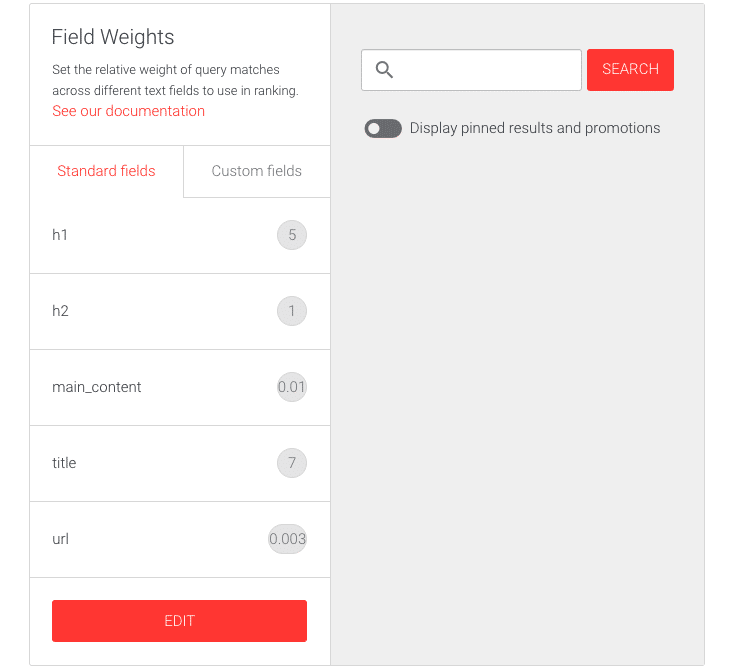
Custom fields
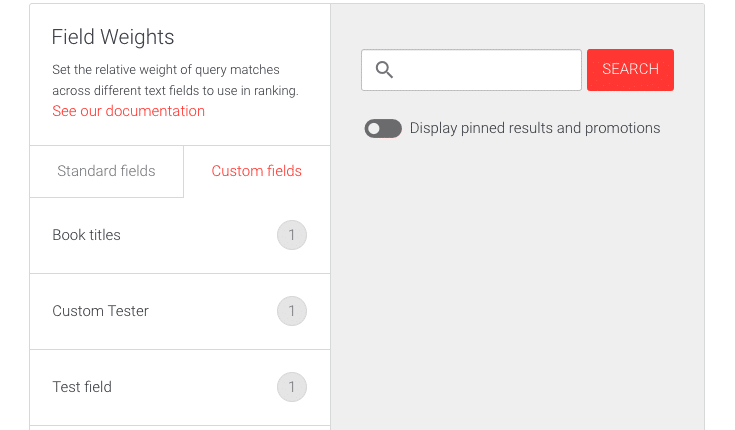
If several custom fields are indexed, the Edit button can be located by scrolling down the page.

Editing the Field Weights values
To edit the custom fields boost values, follow these instructions:
- Login to your AddSearch Account
- Go to Ranking tools under Manage results
- Click the Field weights link
- Click a field tab to edit
- Standard fields boost values or
- Custom fields boost values
1. Editing the Standard fields boost values
To modify the standard fields boost values, follow these instructions:
- Click Edit button to enter the editor
- Use the sliders or enter numbers to the input fields to change the values
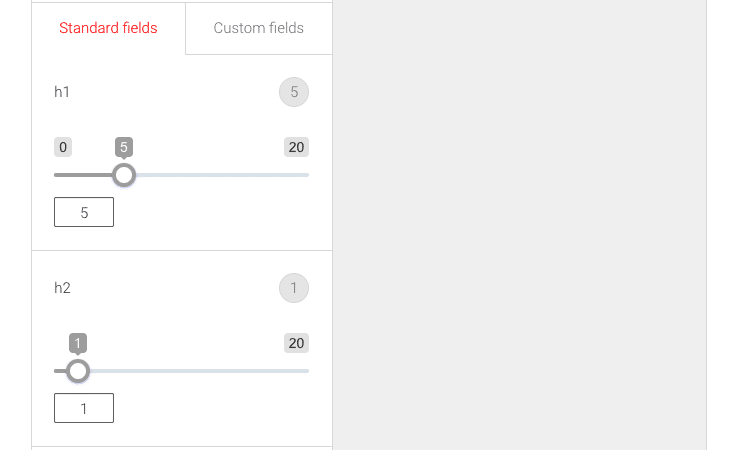
- Click
- Save button to save the changes
- Cancel button to cancel the changes
- Restore defaults button to restore the defaults
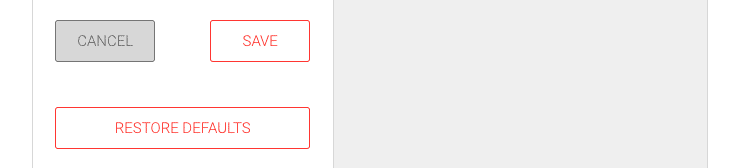
2. Editing the Custom fields boost values
To modify the Custom fields boost values, follow these instructions:
- Click Edit button to enter the editor
- Use the sliders or enter numbers to the input fields to change the values
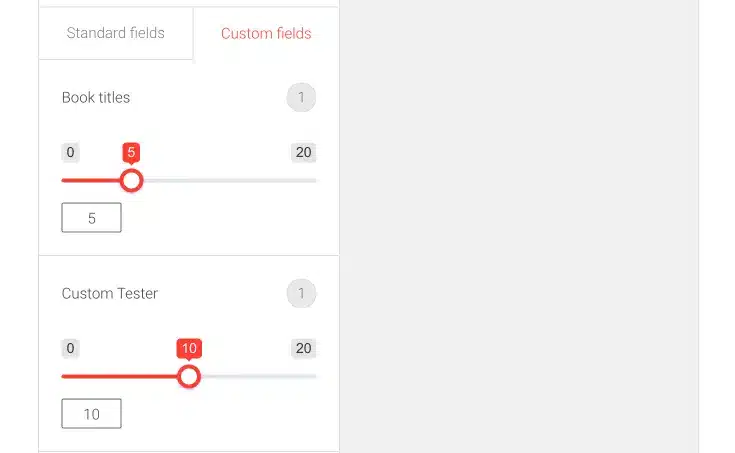
- Click
- Save button to save the changes
- Cancel button to cancel the changes
- Restore defaults button to restore the defaults
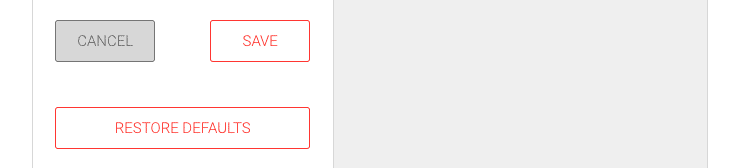
Setting the field weight to zero
You have the option to set any of the field weights to zero to bypass the content of a field from the search. This is helpful if you prefer using the content from the custom fields instead of the main content. In this case, you would set main_content field weight from Standard fields to zero and any of the custom fields you want to include in the search from Custom fields to higher than zero.
