The Analytics Tag allows for selecting a tag and displaying an analytics view filtered against the tag. It helps to split the analytics of a single index separated by tags. For instance, you can use the tags in A/B testing to compare which search UIs are most effective. Splitting the analytics with tags may also provide insights from search UIs for audiences in different geo-locations.
Please note that collecting the analytics data needs to be configured within your implementation, see the details below.
Instructions
To filter the analytics against tags, follow these instructions:
- Log in to your AddSearch Account
- Click any of the links under Analytics to open an analytics page
- Overview
- Keywords
- Results

- Click on the Select tag dropdown menu to choose a tag
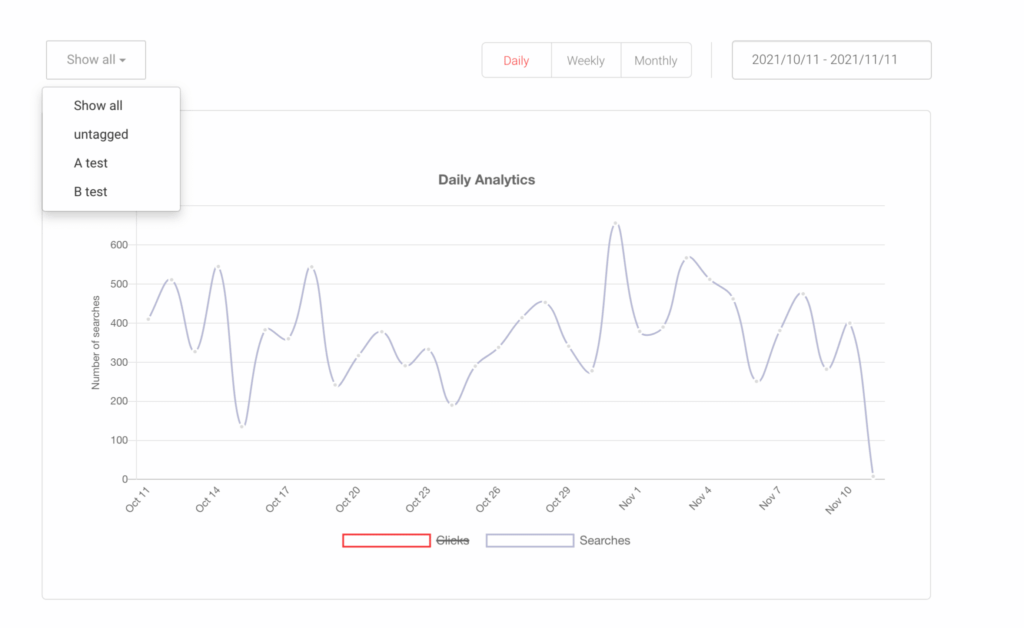
The Analytics Tag stays selected on all of the Analytics pages.
Reporting tags
Reporting tags for your analytics is possible with the API and Search UI implementations. Check the corresponding documentation to see how you can tag analytics events:
- Analytics API calls
- JavaScript client documentation
