Warning: This article describes configuration for legacy ready-made views. Those views have been replaced with modern, easy-to-configure analogues and we strongly recommend using them instead.
See the version of the article for newest views.
AddSearch detects categories from your pages automatically. The automatically detected categories are domains, subdomains, and paths. You can create aliases to categories shown as the category information in the search results.
You can replace the category information shown in search results with an alias to customize search results based on your preferences. For instance, if your blog deals with company news the alias could be called ‘Latest news’. After defining the alias your visitor will see ‘Latest writings’ instead of ‘blog’ as the category information in the search results.
Instructions
Defining an alias for a category has two steps: The first step is finding categories using the search. The second step is defining category aliases using categories found from the search results. Category aliases are set up in the AddSearch dashboard.
Finding categories
To find categories using the search, follow these instructions:
- Locate the AddSearch search input field from your page
- Type in your search query to see the search results
- You can see category information at the bottom of each search result (screenshot: WordPress search, about, support, careers)
- Copy the category information to define aliases
Make sure to copy category information exactly as displayed in the search result.
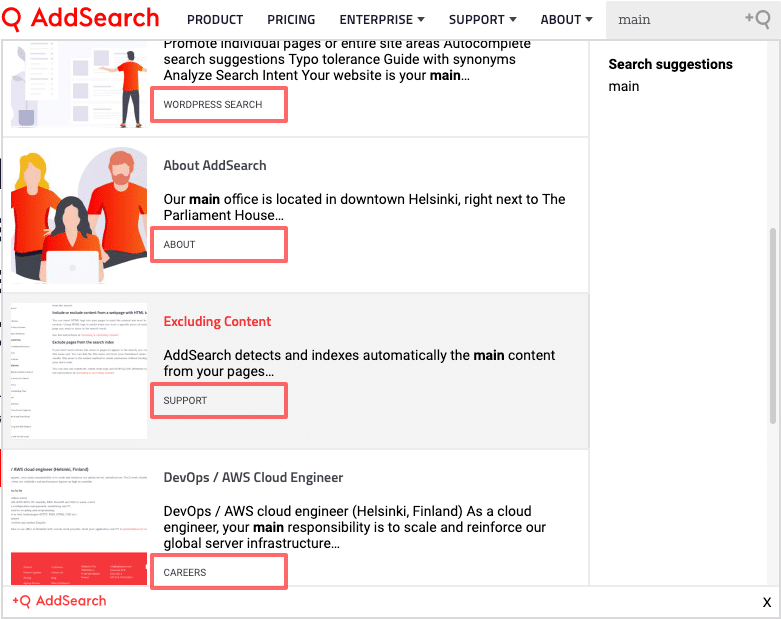
Defining aliases
Now that you have the categories, you can define the category aliases. To define category aliases in the AddSearch Dashboard, follow these instructions:
- Login to your AddSearch Account
- Go to Other settings under Setup
- Click Add new alias +
- Type in the category found from the search result in lower case to the input field on the left (blog)
- Type in your alias to the input field on the right (Latest Writings)
- Click Click save to submit changes
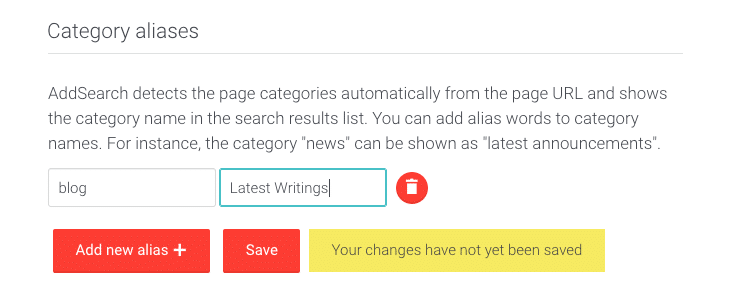
Please note that aliases take effect immediately and do not require a re-crawl.
