The AddSearch WordPress plugin allows WordPress users to install AddSearch easily. The plugin replaces the existing search of your website with AddSearch, allowing your users to enjoy an instant and lightning-fast search. You can also use shortcode [addsearch] shortcode anywhere on your WordPress website to incude AddSearch search bar.
Please note that Gutenberg plug-in search component is not automatically replaced with AddSearch Search component. We advise Gutenberg users to use the [addsearch] shortcode.
Here’s how to install the AddSearch WordPress Plugin:
- Sign-Up for AddSearch Trial using your WordPress email
- When prompted by the installation wizard, click index my website and choose set up crawling option in the next step
- Enter the URL for your website on the next step and click begin crawling
- Open the AddSearch dashboard, go to Setup → Keys and Installation and copy your public site key under Your Site Key.
- Install and activate the AddSearch plugin from the WordPress admin interface.
- Paste the Site Key in Settings → AddSearch and click Save.
- Select whether you want to use search-as-you-type search widget (default), or separate results page.
- Test your website and see if the search is working
- If you see the AddSearch bar being displayed in bottom left corner it means search is not enabled in your theme. Go to your theme settings and
enable search. - You can also add [addsearch] shortcode to anyplace where you want to place the search bar
- You’re done – congrats! 🙂
To modify the settings of your search, log in to the AddSearch Dashboard.
WordPress Shortcode
With the shortcode [addsearch] you can add multiple AddSearch fields to your website. Add the shortcode to a page, blog post, navigation or anywhere, and a search field will appear there. Click here to learn more about shortcodes.
Modify look and feel of the search input field
WordPress provides Additional CSS editor to modify the CSS of your theme. To modify the look and feel of the search input field, follow these instructions
- Login to your WordPress Dashboard
- Hover over Appearance
- Click Customize
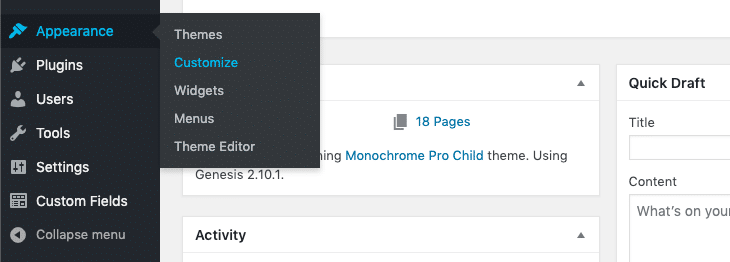
- Click Additional CSS on the bottom left of the page
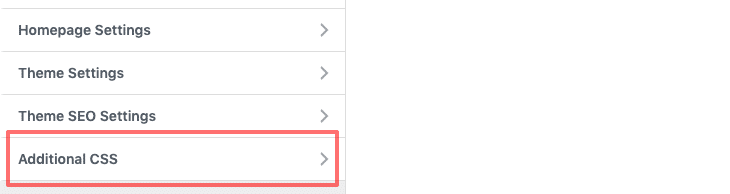
- Add selector (
input.addsearch) and styles into the textfield
input.addsearch {
/*
Add your styles here
*/
}
- Click Publish to save your changes
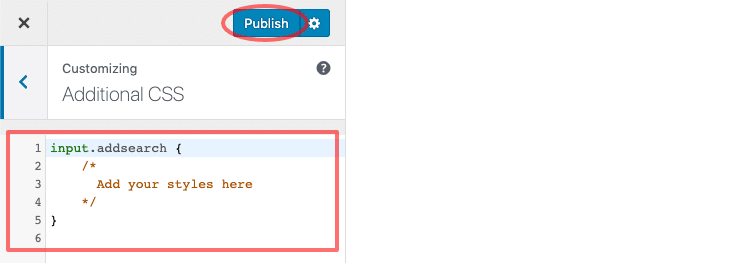
Visit this WordPress article for more information on Custom CSS and Additional CSS.
