Among the Index Tools in your AddSearch dashboard is the Check status feature which allows users to view the indexing status of an individual document as well as the various data indexed by the AddSearch bots. To check the status of a page:
- Go to the Index tools
- Under Page status and actions add URL to the input field
- Click Check status
If a page is indexed, details of the indexed data are populated in the area below the Check status button. If a document cannot be found by our crawlers, a message will appear in place of this data stating that no document has been found with the given URL.
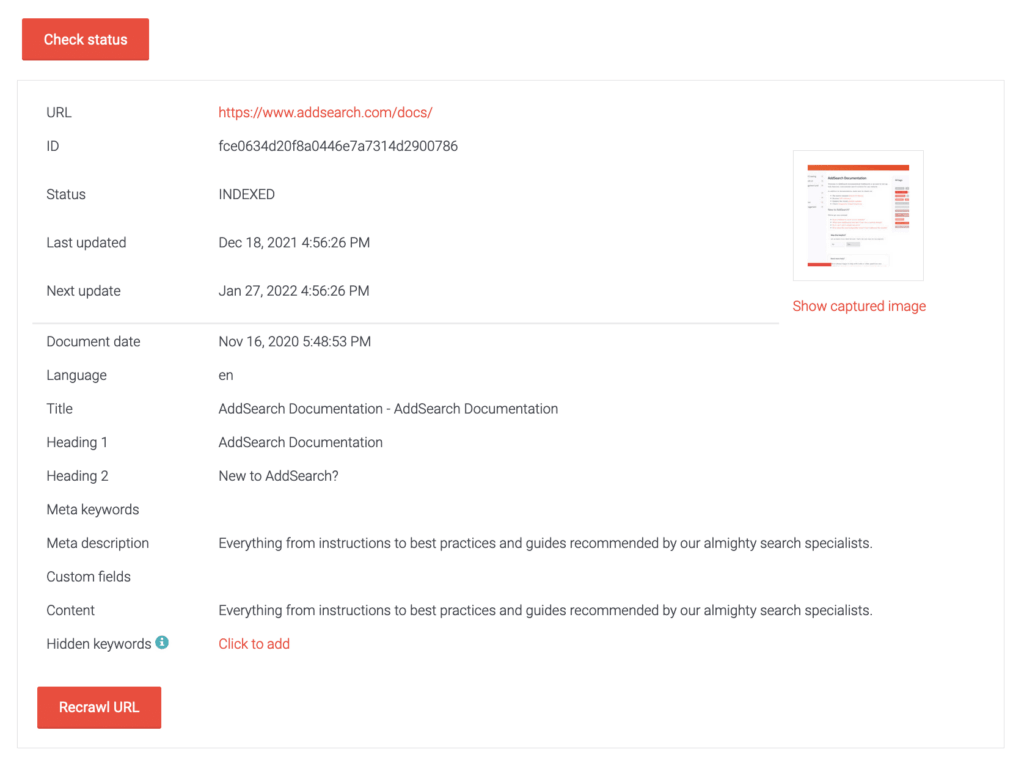
| Index data | Description |
|---|---|
| URL | The URL of the document |
| ID | Document URL encoded as an MD5 hash. |
| Page thumbnail | AddSearch indexes the images defined in the og:image tag. If our crawlers don’t find an og:image tag, an image is automatically picked from the web page page near the main content area. |
| Show captured image | Displays an image of the page as captured by AddSearch bots. |
| Status | A document will be listed here as indexed, pending, or excluded. |
| Last updated | Time and date when the document was last crawled. |
| Next update | Time and date when the document is scheduled to be crawled again. If this date is in the past, the document is scheduled for recrawl, but has not yet been performed. |
| Document date | Determined by the publishing date metadata for the page. More info on defining a page’s publishing time can be found here. |
| Language | The language of the document as defined either by the language meta tag or HTML tag. More info can be found here. |
| Title | The title of the document as defined by the title HTML tag. |
| Heading 1 | The collection of all H1 tags in the document. |
| Heading 2 | The collection of all H2 tags in the document. |
| Meta keywords | The content of the meta keywords element. More info can be found here. |
| Meta description | AddSearch allows you to show meta descriptions as the highlighted text in the search results. More info can be found here. |
| Custom fields | Document's custom fields. |
| Content | Textual content of the document. |
| Hidden keywords | The hidden keywords defined for the document. |
