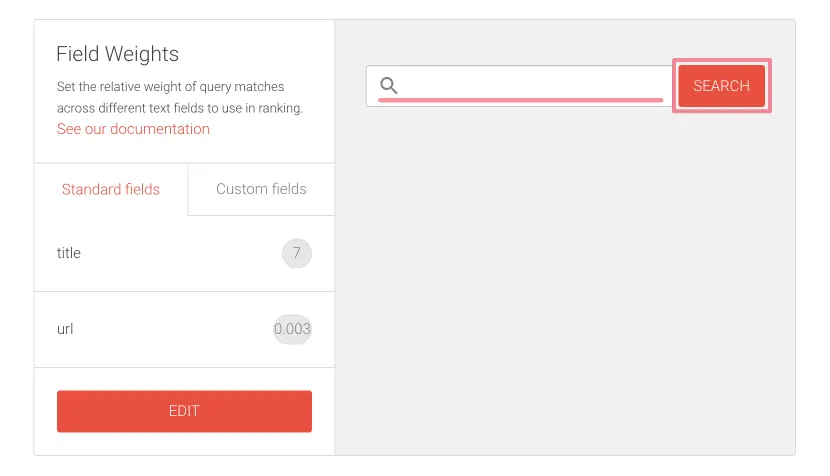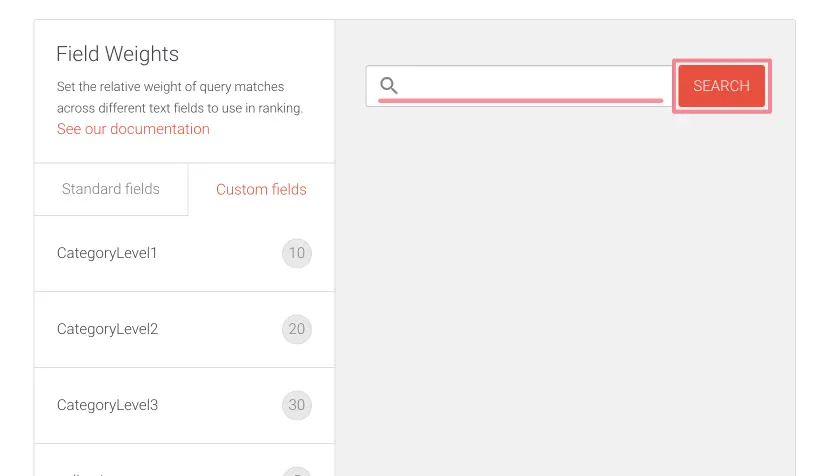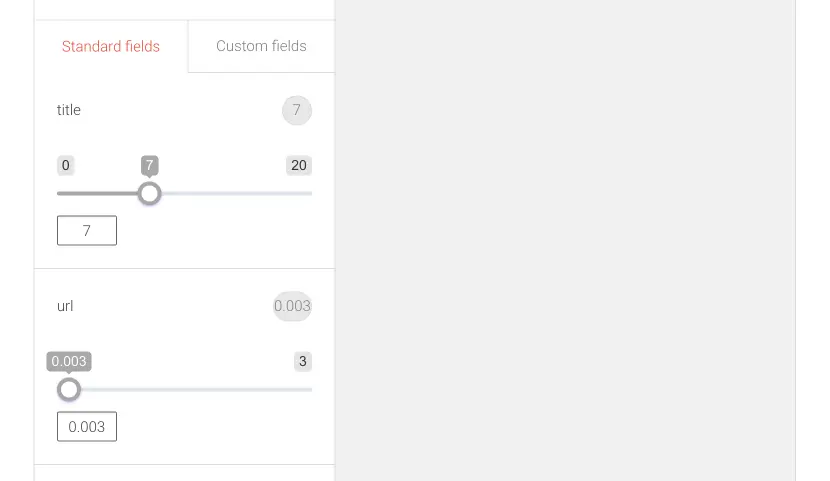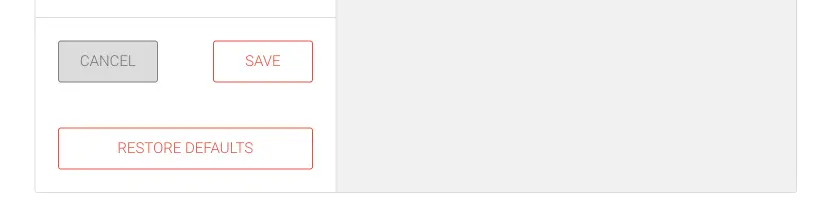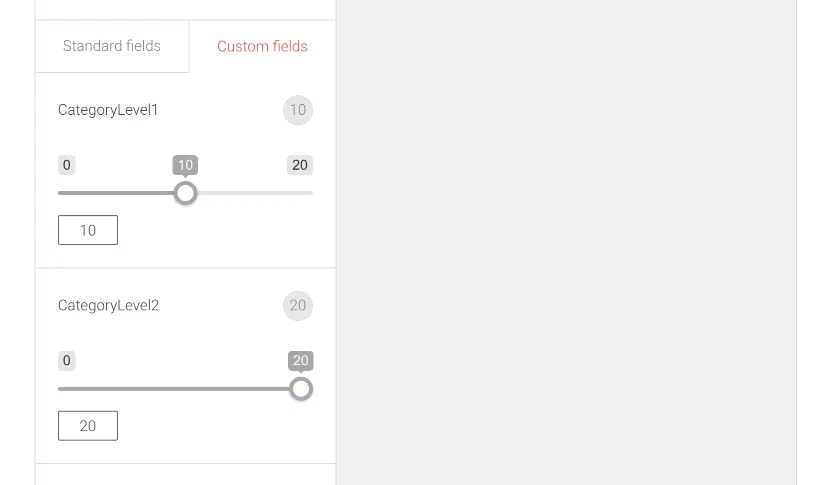Field Weights
The Field weights feature allows for modifying the relative importance of different product fields. You can use Field weights to increase the ranking of products amongst the search results with fields matching the keywords in search queries.
The Field weights amplify the matching score of content from specific fields, such as title, category, or SKU.
You can use Field weights if, for instance, your website visitors often search for products by their category names. With Field weights, you can ensure that a category has more weight than the product description.
Field weights user interface
The Field weights user interface consists of the Standard fields and the Custom fields tabs.
After making a search query with the search field, you can see how the Field weight boost affects the search results.
Standard fields
Custom fields
If you have several custom fields indexed, the Edit button can be located by scrolling down the page.
Editing the Field Weights values
To edit the custom fields boost values, follow these instructions:
In the Shopify admin:
- Go to Intelligent Search & Filter app page
- Click Go To Your AddSearch Dashboard button to open the AddSearch dashboard
In the AddSearch dashboard:
- Go to Ranking tools under Manage results
- Click the Field weights link
- Click a field tab to edit
- Standard fields boost values or
- Custom fields boost values
1. Editing the Standard fields boost values
To modify the standard fields boost values, follow these instructions:
- Click Edit button to enter the editor
The editor opens.
- Use the sliders or enter numbers to the input fields to change the values
- Click
- Save button to save the changes
- Cancel button to cancel the changes
- Restore defaults button to restore the defaults
2. Editing the Custom fields boost values
To modify the Custom fields boost values, follow these instructions:
- Go to your AddSearch Account
- Go to Ranking tools under Manage results
- Click the Field weights link
- Click Edit button to enter editor
The editor opens.
- Use the sliders or enter numbers to the input fields to change the values
- Click
- Save button to save the changes
- Cancel button to cancel the changes
- Restore defaults button to restore the defaults
Setting the field weight to zero
You have the option to set any of the field weights to zero to bypass the content of a field from the search. This is helpful if you prefer using the content from the custom fields instead of the main content. In this case, you would set main_content field weight from Standard fields to zero and any of the custom fields you want to include in the search from Custom fields to higher than zero.
Was this helpful?
Need more help?
We’re always happy to help if you couldn’t find an answer in our documentation. Feel free to contact our support or connect with the sales team.