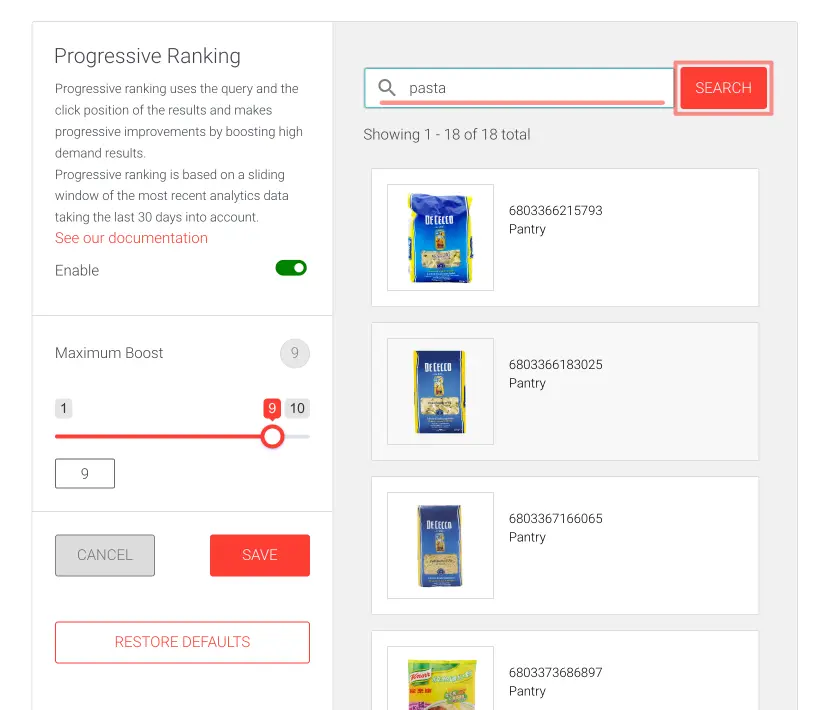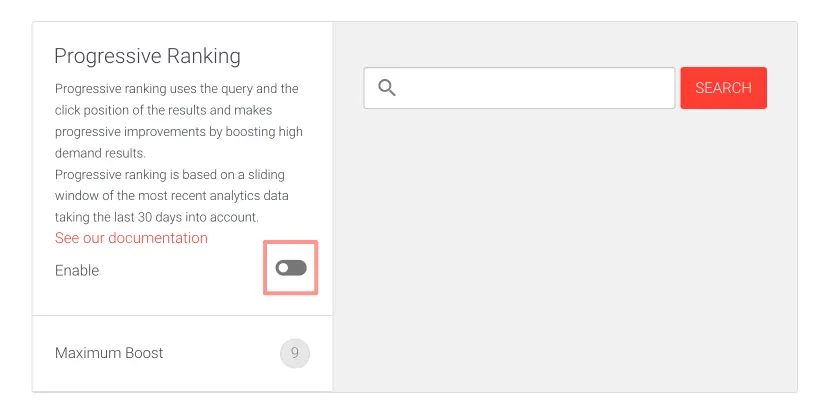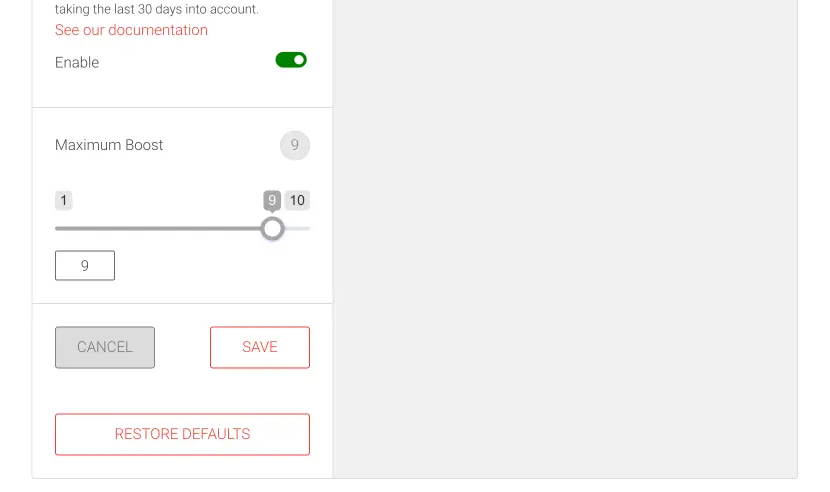Progressive Ranking
Progressive ranking allows for automatically boosting high-demand search results from the last 30 days. As an automated feature, Progressive ranking saves you from manually setting up high-demand search results.
Progressive ranking runs on AddSearch’s AI-based machine learning algorithms, enhancing search results dynamically in real-time. The algorithms run continuously, using the search query and the clickthrough rate (CTR) of the search results from the last 30 days making progressive improvements to boost the high-demand results.
Commonly clicked search results for the same keywords can vary depending on context. For example, when users search for men’s shoes, they’re more likely to click on sneakers in the summer than boots in winter.
Attempting to manually re-order product categories or use pinned results to address changing expectations can be time-consuming. In this example, the Progressive Ranking tool can provide an easier way to update your search to address changing trends.
Progressive Ranking Interface
The Progressive Ranking interface consists of an Enable toggle and a Maximum Boost slider, offering the ability for users to modify the value.
After making a search query with the search field, you can see how the Progressive ranking boost affects the search results.
Modifying Progressive Ranking Values
To modify the progressive ranking values, follow these instructions:
In the Shopify admin:
- Go to Intelligent Search & Filter app page
- Click Go To Your AddSearch Dashboard button to open the AddSearch dashboard
In the AddSearch dashboard:
- Go to Progressive Ranking under Manage results
- Toggle the Enable switch to enable Progressive ranking
- Click Edit button to enter the editor
- Once the editor opens, use the sliders or enter numbers to the input fields to change the values
- Click the
- Save button to save changes
- Cancel button to cancel the changes
- Restore defaults button to restore the defaults
Was this helpful?
Need more help?
We’re always happy to help if you couldn’t find an answer in our documentation. Feel free to contact our support or connect with the sales team.