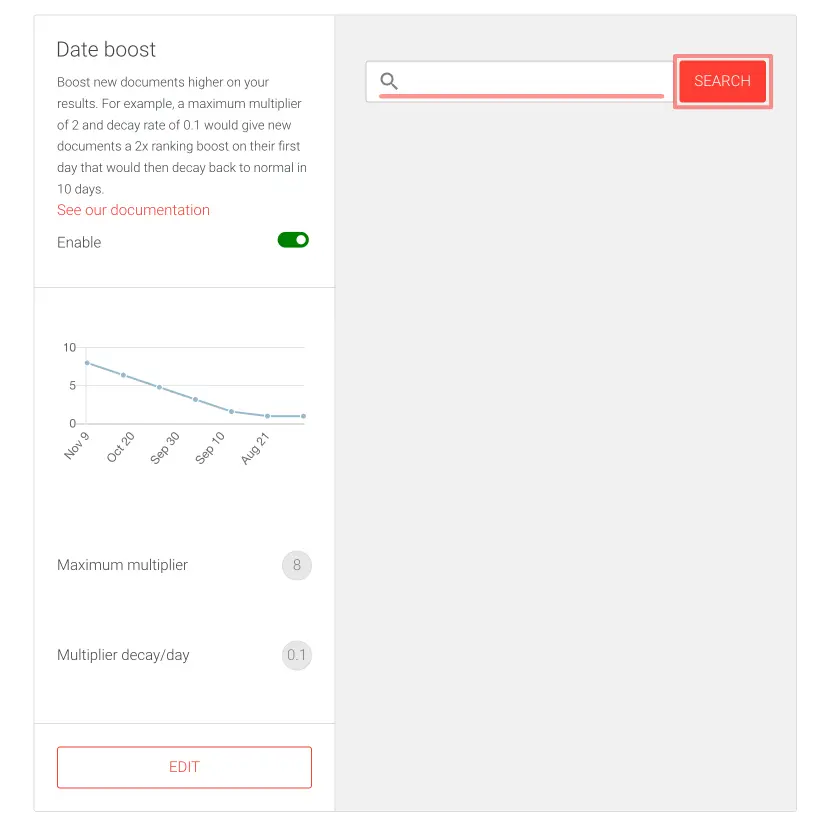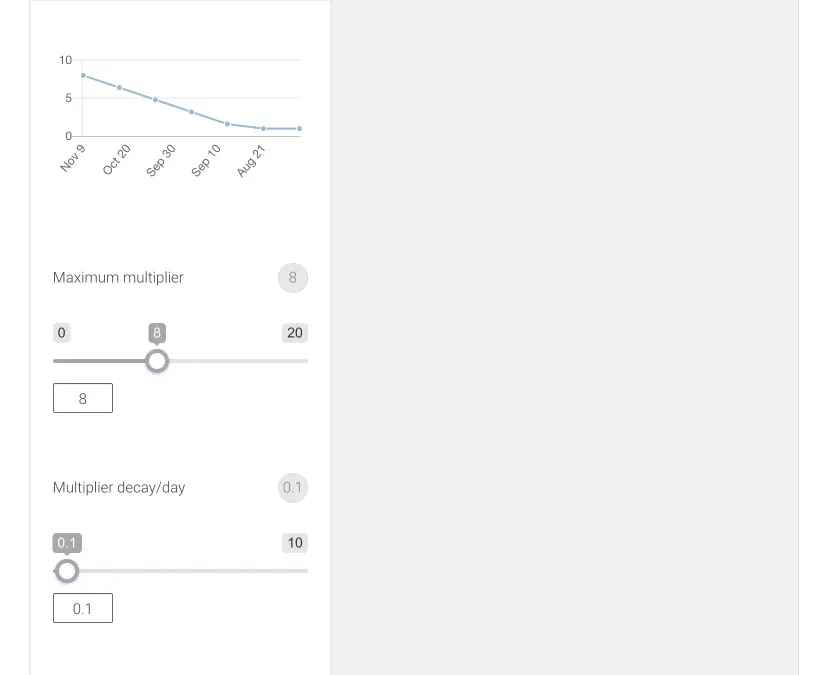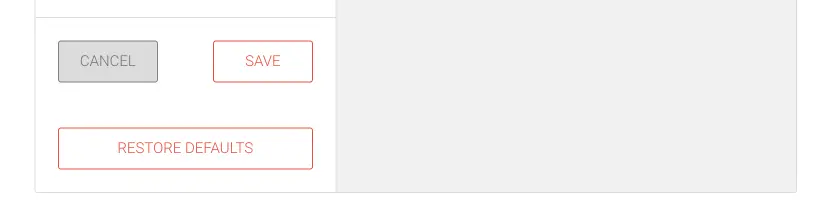Date Boost
The date boost feature allows for increasing the ranking of pages with the most recent published date amongst the search results. In addition, the date boost allows for adjusting the decay time of the date boost.
For instance, you can amplify the importance of recent product reviews, announcements, and news articles. On the other hand, increasing the decay time allows for extending the date boost to a series of content, such as reports, that span over a longer time.
Date boost user interface
The Date boost user interface consists of a Graph, Maximum multiplier, and Multiplier decay/day values.
After making a search query with the search field, you can see how the Date boost affects the search results.
The Date boost tool is comprised of two modifiable properties: Maximum multiplier and Multiplier decay/day. The decay value will be subtracted from the multiplier value daily, reducing the boost over time. For example, if the Maximum multiplier property is set to 10, and the Multiplier decay/day is set to 0.75:
- The document published today will have a boost multiplier of 10
- The document published yesterday will have a boost multiplier of 9.25
- Documents published more than 13 days ago will have their regular score
Modifying the date boost values
To modify the date boost values, follow these instructions.
In the Shopify admin:
- Go to Intelligent Search & Filter app page
- Click Go To Your AddSearch Dashboard button to open the AddSearch dashboard
In the AddSearch dashboard:
- Go to Ranking tools under Manage results
- Click the Date Boost link
- Click Edit button to enter the editor
The editor opens.
- Use the sliders or enter numbers to the input fields to change the values
- Click
- Save button to save the changes
- Cancel button to cancel the changes
- Restore defaults button to restore the defaults
Was this helpful?
Need more help?
We’re always happy to help if you couldn’t find an answer in our documentation. Feel free to contact our support or connect with the sales team.