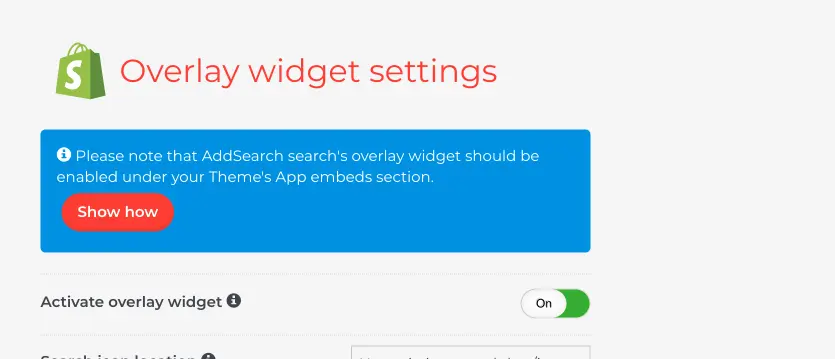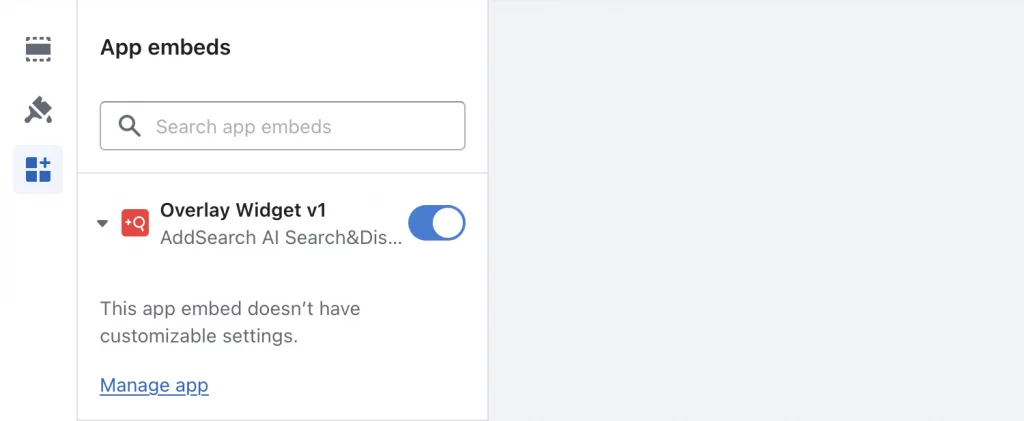Installing AddSearch AI Search & Discovery App
AddSearch AI Search & Discovery App provides an instant search-as-you-type Widget, Overlay, or Separate results page view with search filters. The items in the search results include an Add to cart button, so your customers can buy products directly from the search results. In addition, the search views are customizable from the AddSearch AI Search & Discovery App dashboard.
Installing the app from the Shopify App Store
To install the AddSearch AI Search & Discovery App from the Shopify App Store, follow these instructions:
- Go to AddSearch AI Search & Discovery page at Shopify App Store here.
- Click the Add App button to start the installation

If you’re not already logged in, click the Add App button that takes you to the Shopify login page.
- Log in to Shopify Admin with your credentials
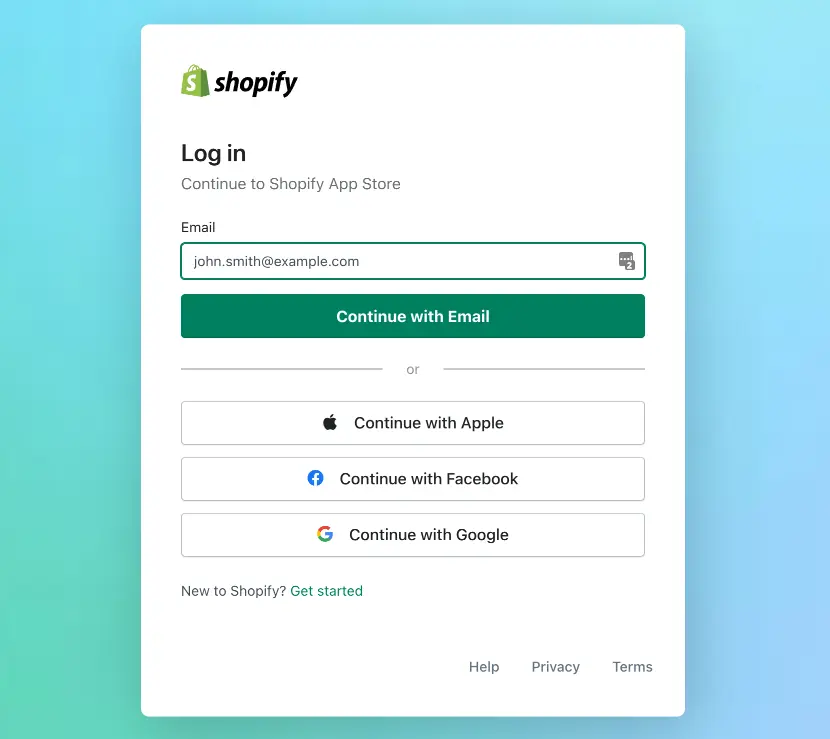
Logging in takes you to the Shopify admin Install page. Go through the information on the Install page before installing the app.
- Click the Install App button to install the app
Installing the app takes you to the AddSearch dashboard, where you will find the settings and the interactive checklist to learn about the functionalities of the dashboard.
Enabling the Widget
Once you have installed the app, enable AddSearch’s Widget under your Theme’s App embeds section. You can find a link to the settings from the Separate results page, Widget Overlay, and Widget pages in the AddSearch dashboard. Click the Show how button to open the instructional modal and Enable AddSearch In Shopify Theme button to enter the settings.
Alternatively, you can locate the settings from the Store’s Admin page by following the instructions below:
- In the Store’s admin page, click Online Store link to open the menus on the left of the page
- Click Themes link to open the theme page
- Click Customize button on the center of the page to open the theme’s settings page
- Click App Embeds button on the left of the page to open the Widget toggles
- Use the toggle to Enable the Overlay Widget
Was this helpful?
Need more help?
We’re always happy to help if you couldn’t find an answer in our documentation. Feel free to contact our support or connect with the sales team.