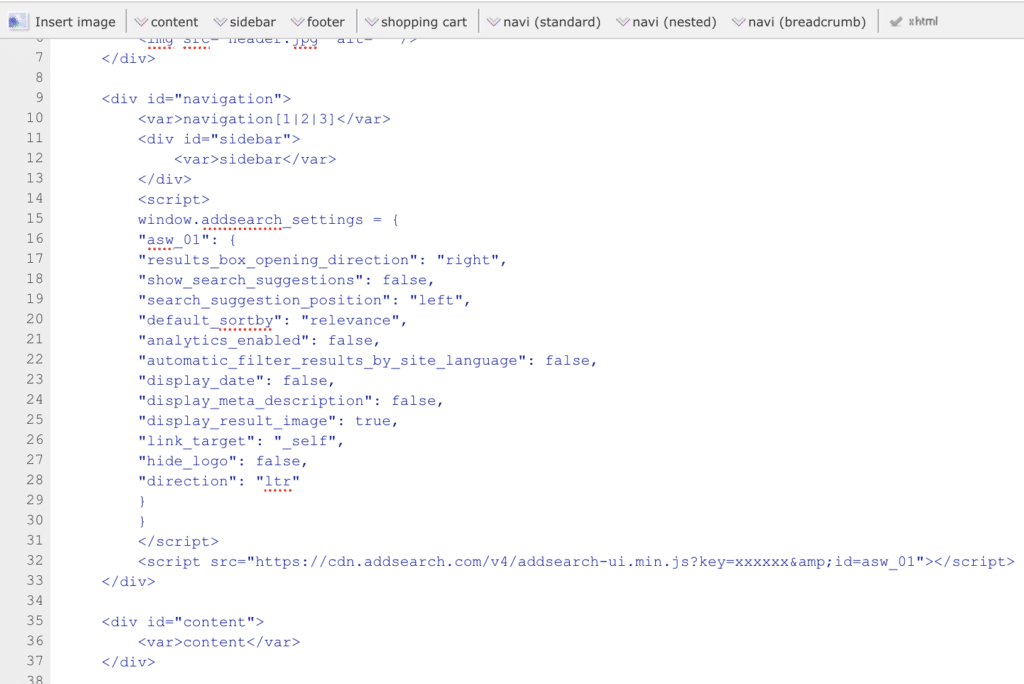Installing AddSearch on Jimdo Website
AddSearch is an instant search for websites that gives results immediately, from the first keystroke. Implementing the AddSearch instant search onto your Jimdo site is very easy, and takes only minutes.
How to Install AddSearch onto a Jimdo Site
First, find your Site key by following these instructions:
- Login to your AddSearch Account
- Go to Keys and installation under Setup
- Copy your site key under Your Site Key
Use our Search Designer tool to configure the widget according to your needs and copy the installation script. Then paste the script into your website template to the place where you want the AddSearch field to appear. Here is an example of how the script snippet might look like:
The code you need to copy looks like the script below, where SITEKEY is a numerical identifier field for your site:
<script>
window.addsearch_settings = {
"asw_01": {
"show_search_suggestions": false,
"search_suggestion_position": "left",
"default_sortby": "relevance",
"display_date": false,
"display_meta_description": false,
"display_result_image": true,
"link_target": "_self",
"hide_logo": false,
"direction": "ltr",
"analytics_enabled": false,
"automatic_filter_results_by_site_language": false
}
}
</script>
<script src="https://cdn.addsearch.com/v5/addsearch-ui.min.js?key=xxxxxx&id=asw_01"></script>
Log into Jimdo. Navigate to the Design section of the Jimdo sidebar, and click Custom Template under Advanced. From here, place the AddSearch snippet in the area of your template that you’d like your search to appear.
Congrats, you’re done! Try out your search by typing a letter into the search box; you’ll notice the difference immediately.
Was this helpful?
Need more help?
We’re always happy to help with code or other questions you might have. Search our documentation, contact support, or connect with our sales team.